Introduction
Managing your advertising budget effectively is crucial to ensuring that your Google Ads campaigns deliver optimal results without overspending. Setting a monthly spending limit helps you control costs, maximize ROI, and avoid unexpected charges. Whether you’re running ads for a small business or managing large-scale campaigns, having a clear budget strategy is essential.
In this guide, we’ll walk you through the process of setting a monthly spending limit in Google Ads, explore different budgeting options, and provide tips for optimizing your ad spend.
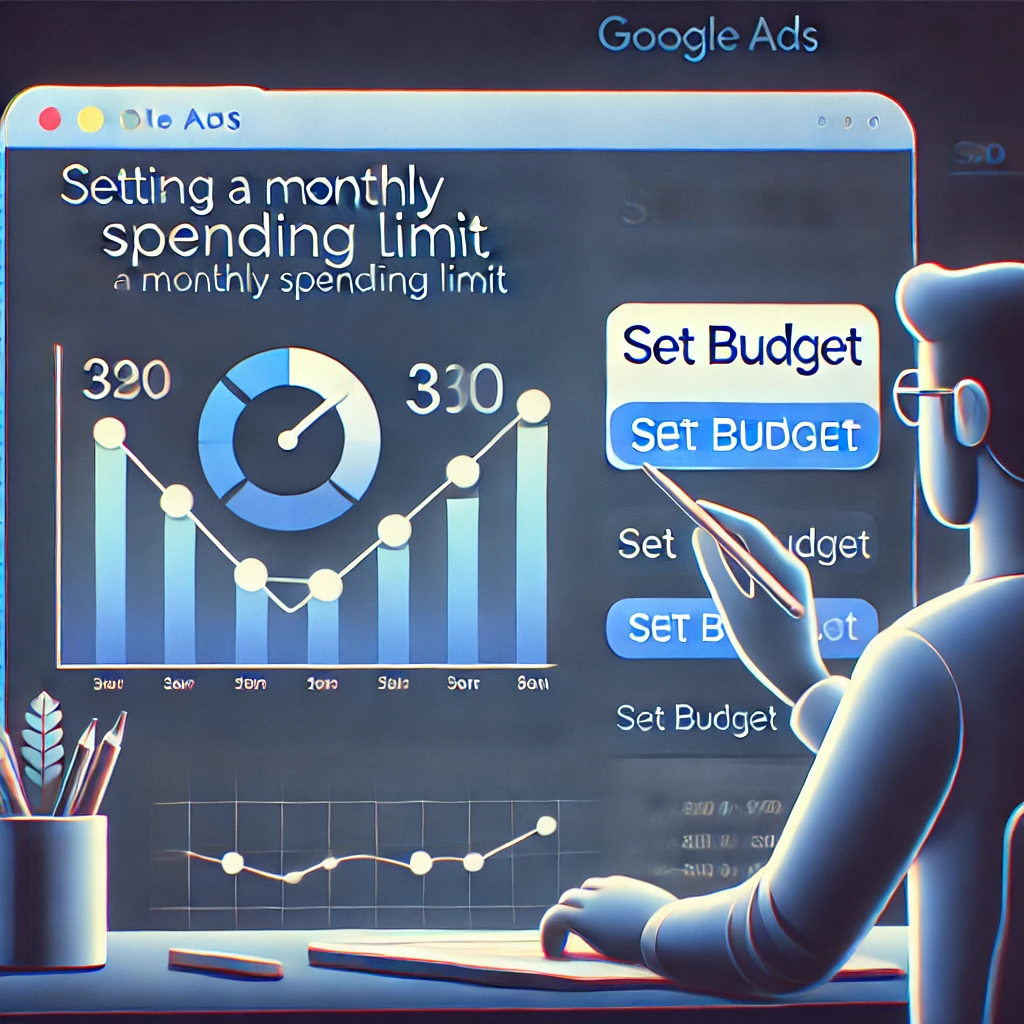
Understanding Google Ads Budgeting
Before diving into the setup process, it’s essential to understand how Google Ads handles budgeting.
Daily vs. Monthly Budgets
- Google Ads operates on a daily budget system rather than a direct monthly budget.
- Your total monthly spend is estimated based on your daily budget multiplied by the average number of days in a month (30.4).
- On some days, Google may spend up to twice your daily budget, but it will balance out to ensure you don’t exceed your estimated monthly cap.
How Google Ads Distributes Your Budget
- If you set a daily budget of $10, your estimated monthly spend will be around $304 ($10 x 30.4).
- Some days, Google may spend $20, while on others, it may spend $5, but the total monthly amount won’t exceed the set cap.
Steps to Set a Monthly Spending Limit in Google Ads
Step 1: Log in to Your Google Ads Account
- Go to Google Ads.
- Enter your credentials and access your dashboard.
Step 2: Navigate to the Billing Settings
- Click on the Tools and Settings icon (wrench symbol).
- Under “Billing,” select Billing Settings.
Step 3: Set a Monthly Budget Through Payment Settings
- Scroll down to Payment Settings.
- Look for the Account Spending Limit option.
- Click Edit and enter the maximum amount you want to spend for the month.
- Save your changes.
Step 4: Adjust Daily Budgets to Align with the Monthly Cap
- Divide your monthly budget by 30.4 to determine a suitable daily budget.
- Example: If your monthly budget is $500, your daily budget should be around $16.50 ($500 ÷ 30.4).
- Apply this to each campaign based on priority and expected performance.
Using Shared Budgets for Better Control
If you run multiple campaigns, shared budgets can help distribute spending efficiently.
How Shared Budgets Work
- Instead of setting individual campaign budgets, you create a shared budget at the account level.
- Google will then allocate funds across campaigns based on performance.
Benefits of Shared Budgets
✔ Ensures high-performing campaigns receive more budget.
✔ Reduces manual adjustments.
✔ Prevents low-priority campaigns from consuming excessive funds.
Automating Budget Adjustments with Rules
Google Ads allows you to set automated rules to pause or adjust campaigns when they hit certain spending thresholds.
Creating an Automated Rule to Control Budget
- Go to Tools & Settings > Rules.
- Click Create Rule > Campaign Rules.
- Set a condition: Pause campaign when total spend exceeds $X.
- Choose an action: Pause campaign or Adjust budget.
- Save the rule and monitor its effectiveness.
Monitoring and Adjusting Your Budget
Once your budget is set, regular monitoring ensures you stay within limits.
How to Track Spending in Real Time
- Navigate to the Billing Summary tab.
- Use the Reports tool to view cost breakdowns by day, campaign, or keyword.
- Set up email alerts for high spending patterns.
Using Google Ads Reports for Insights
- Run Budget Reports to analyze historical spending trends.
- Identify campaigns that consistently go over budget.
- Adjust underperforming campaigns to optimize ad spend.
Common Mistakes to Avoid
🚫 Setting Unrealistic Budgets – If your budget is too low, your ads might not get enough visibility.
🚫 Ignoring Performance Metrics – Keep an eye on CTR, conversion rates, and CPC to ensure your budget is well spent.
🚫 Not Using Automated Rules – Without rules, you risk overspending due to unexpected traffic spikes.
Understanding Google Ads Budget Reports for Smarter Spending Decisions
Budget reports in Google Ads offer a detailed view of how your ad spend is being distributed. These insights help advertisers spot overspending or underperforming campaigns quickly. By regularly reviewing this data, you can shift your funds to more effective campaigns, ensuring your budget is being used wisely to meet your business goals.
Use Ad Scheduling to Focus Your Budget Strategically
Ad scheduling lets you choose specific hours and days for your ads to run. This ensures that your budget is only spent when your target audience is most likely to engage. Limiting ad exposure during off-peak times minimizes waste and maximizes your return on investment.
Add Negative Keywords to Improve Ad Relevance and Save Budget
Negative keywords prevent your ads from appearing for unrelated or irrelevant search terms. This simple adjustment reduces the number of clicks from users who aren’t likely to convert, helping you spend your budget on high-intent traffic instead.
Automate Budget Control with Custom Rules
Automated rules in Google Ads give you the power to control campaign behavior without constant manual checks. Set rules to pause ads when spend hits a certain threshold or increase bids during optimal times. This automation supports consistent performance while keeping your budget under control.
Run Campaign Audits to Fine-Tune Budget Allocation
Regular audits allow you to identify which parts of your campaign are underperforming. Evaluate keywords, ad copy, and targeting settings to uncover areas where your budget could be better spent. This ongoing optimization process leads to smarter budgeting and stronger campaign results.
Conclusion
Setting a monthly spending limit in Google Ads is essential for budget control, cost efficiency, and campaign success. By understanding Google’s budgeting system, utilizing shared budgets, and implementing automation, you can prevent overspending while maximizing your ad performance.
Whether you’re a small business or a large enterprise, taking a strategic approach to Google Ads budgeting will help you achieve better results without financial surprises.
FAQs
1. Can I Set a Hard Monthly Spending Limit in Google Ads?
Yes, you can use the account spending limit feature to set a maximum cap. However, Google still operates on a daily budget model.
2. What Happens If I Exceed My Daily Budget?
Google may overspend your daily budget on some days, but it ensures that your total monthly spend does not exceed your set limit.
3. How Often Should I Adjust My Budget?
Monitor your campaigns weekly and adjust budgets based on performance trends and conversion rates.
4. Is It Better to Use Manual or Automated Budgeting?
A mix of both works best. Manual control gives flexibility, while automation ensures cost efficiency.
5. Do Promo Credits Affect My Budget Limit?
Yes, Google Ads credits reduce your ad spend, effectively lowering your monthly charges.